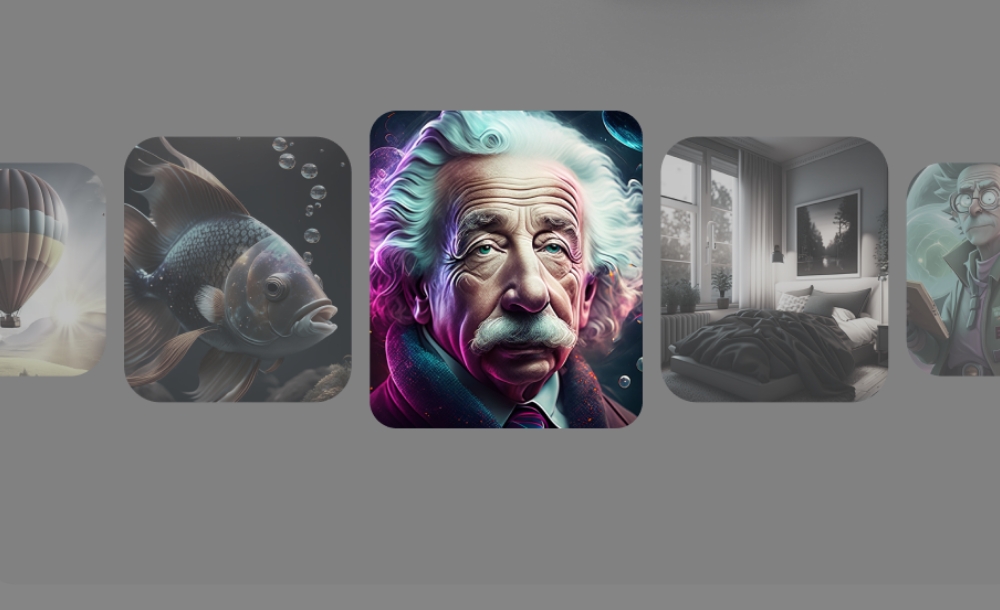AI portraits can look stunning, but sometimes the results aren’t exactly what you hoped for. Maybe the AI smooths your skin too much, changes your facial identity, or gives you odd lighting effects. Don’t worry — this is normal, and with the right troubleshooting tips, you can fix these issues and get studio-quality portraits every time.
Why Do AI Portraits Go Wrong?
AI models are trained on huge datasets of faces and styles. While they’re powerful, they sometimes over-correct, misinterpret a feature, or add “artistic flair” you didn’t ask for. The key is learning how to guide them back on track with better prompts, settings, and model choices.
Common Problems and How to Fix Them
- Problem: The Face Doesn’t Look Like Me
Fix: Emphasize identity in your prompt with phrases like “Keep her facial identity exactly the same” or “Preserve face consistency.” Models like Nano Banana are better at keeping facial accuracy, while AiLab gives you options to toggle “face consistency” if available. - Problem: The Skin Looks Too Smooth or Fake
Fix: Add phrases like “natural skin texture,” “realistic pores,” or “not overly airbrushed.” Seedream often delivers cinematic textures that preserve natural details. - Problem: The Lighting is Off
Fix: If your portrait looks too dark or washed out, refine your prompt with lighting instructions like “cinematic soft light,” “balanced even light,” or “warm golden glow.” Try DALL·E for clean, balanced studio light. - Problem: Weird Hair or Background
Fix: Specify exactly what you want: “neatly styled hair with no flyaways” or “smooth gradient backdrop.” If the AI still struggles, run the same prompt across models in AiLab and compare results. - Problem: Over-Editing Makes It Look Unreal
Fix: Avoid vague terms like “perfect” or “flawless,” which push AI to over-polish. Instead, use “natural professional retouching” or “realistic professional studio photography.”
Model Recommendations for Reliable Results
Here’s a quick cheat sheet for picking the right model when troubleshooting:
- DALL·E – Best for balanced, polished portraits with natural light.
- Seedream – Excellent for cinematic detail and texture-rich skin tones.
- Nano Banana – Strongest at keeping faces identical to the reference photo.
How AiLab Simplifies Troubleshooting
Instead of wasting time starting over in multiple apps, AiLab allows you to troubleshoot in one place. Upload your photo once, test prompts across DALL·E, Seedream, and Nano Banana, and compare results side by side. This way, you quickly identify which model and prompt combination solves your problem without endless trial and error.
Extra Pro Tips
- Zoom in on the eyes: If they look sharp and natural, the rest of the portrait usually works.
- Save multiple versions: Sometimes a slightly different take is even better than what you had in mind.
- Use short + clear prompts: Overly long prompts can confuse models. Be specific, not wordy.
- Refine in steps: Start with a clean portrait, then add style elements (like lighting or backdrop) in later prompts.
Mastering AI Portraits
AI-generated portraits are a mix of art and technology, and like any creative process, sometimes it takes a few adjustments to get it right. With the right troubleshooting steps, model choices, and AiLab’s flexibility, you can turn every attempt into a studio-quality masterpiece.
The more you experiment and refine, the closer you’ll get to portraits that not only look professional — but also look exactly like you.